Signed in as:
filler@godaddy.com
Signed in as:
filler@godaddy.com

LOG IN: using a link from an email. Request another email with a link. Or click "Forgot Password"

EVENTS: You can see your status for this event, and change it if you wish

ROUTE: Click "Driver Routes" to see your route, verify its correct

Click "Open Google Maps" (download if you need this app) to get to 1st stop. Press +- arrows to set bag quantity. If NO BAG, set qty to 0 and go to next stop.
The Menu is accessed by clicking the 3 horizontal bars if your using a Smart Phone, otherwise it just appears at the top of the browser.
HOME: This page will display general information about your Program
HELP: This opens up the Donor Help Menu (this page).
LOGIN: Click "Login" Log In to the ASGEventManager.com software. We provide two primary methods, one without a password and one that uses a password.
NO PASSWORD: This is the preferred method. Your username is your email address. If you lose it, click 'Login' then "resend login link email'.
PASSWORD: You can still use a username/password combination. You can also reset your password by clicking 'Long' then "reset password'. You can edit your password in your profile "Manage Account" drop down on the main menu after logging in.
If emails are going into SPAM, click here to resolve the issue.
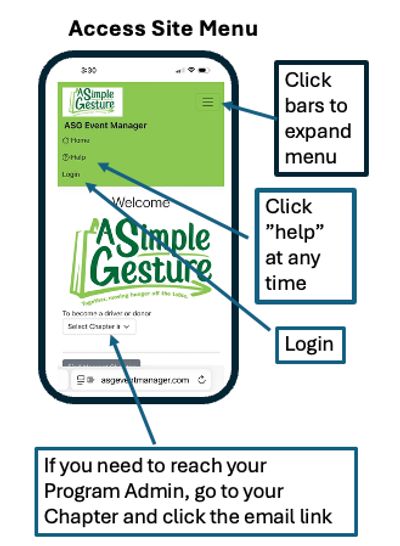

When you register you'll be taken directly into your profile screen. Later on, you can access this from the main menu right after logging in.
We don't require your email, cell phone or last name if you are uncomfortable.
However, without your email the system doesn't work very well because we won't be able to alert you to upcoming events and verify if you will have a bag out front.
Your cell number is used to send text messages that most people find more convenient than emails. This is similar to what you get from your dentist "will you have a bag out front?" and then you just respond yes or no.
PRIVACY: We understand why people are reluctant to give out their email and cell number. We absolutely promise that we will never share your information with anyone else, nor will we send you any communications that are not directly tied to this Home Food Donation program. Please review our Privacy Policy, which can be found at the bottom of every page on the ASGEventManager.com site.
Be a DONOR and/or DRIVER; At the bottom of your profile page is a section where you can change your donor and driver status.
If you can't be a Donor, you will be shown some options depending on what your Program allows. 1) self drop, this means you'll drop off your bag at the pantry yourself, 2) financial donation, you will be given a link in an email to send in a donation instead, or 3) on-line shopping, your program may have a shopping page such as Walmart or Amazon. Click the items you wish to donate and they will be delivered to the pantry.

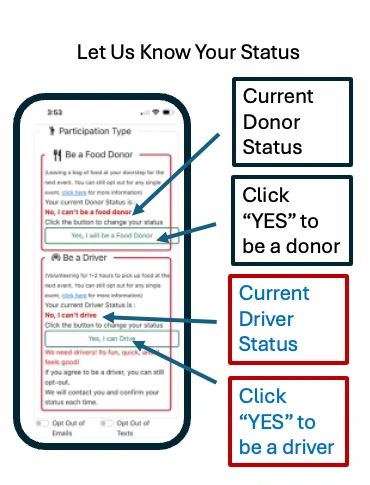
When you receive an email from us regarding an upcoming event, you'll have a link that takes you directly to your "Site Events Page". You can then tell us if your status has changed.
You can also access this page from the main menu by clicking "Events" after logging in.
There are two sections, one for DONOR and one for DRIVER.
If you can drive, great! click "Yes, I want to Drive". If you can't drive this time, just click "No, I can't drive.". You have the same options as a donor.
If you can't leave out a bag of food, you still have up to 3 other ways to participate. You will receive an email explaining your options, we hope you can still help! But if not, we will see you next time.
Take a look at the photo gallery that follows, to see how it all works.

The system sends a notification email, click the link to change your status. No email? check spam first, if still no email go to LogIn and ask for a new link email to be sent.

After clicking the link in the email, you'll be taken to your Site Page where you can update your status

Drivers have their own section on the Site Page for Driving Status
Refer to the image gallery following this text for illustrations.
STEPS:
If there are no bags; click the - button one time. You can also enter notes if there is a reason to explain a problem.
If a bag is partially filled use your judgement. If it's only one bag, for sure click the + sign to show "1". If there are multiple bags and the last bag is over half full count it as a full bag, if under half full don't count it.
If they leave money instead, or in addition to food; Set that aside to turn into the pantry or Event Manager depending on how the check is written. Set bag count to "1" regardless of the amount of money or if there is/isn't food.
The last stop on your route will be the drop-off pantry. Please ask someone there where they want the bags and if they need you to sort. It can take up to 30 minutes to sort, and its is very helpful to the pantry that may not have enough staff.
EXCEPTIONS:
IF ANY PROBLEMS, CONTACT EVENT MANAGER; this information is on your Events Page.

Instructions appear when app is opened, explaining how to update each record as you go and how to wrap up the route when its over.

When "Manually added" it means this address is not in the most efficient sequence because it was added AFTER the Route Optimization was completed. Before starting your route take look at where it's at, and then fit it in where it makes most sense.

Driver "testx4b" has "Donor has cancelled. Skip" message to indicate this address is no longer on the route.
NOTE: the final address is the "drop off" pantry. Drivers should plan for 30 minutes at the drop off to help sort if the pantry needs the help;.

Press the - (minus) button to set bags to ZERO, and press the + to show 1 or more bags were picked up.
Special Notes help the next driver to find the address, or deal with other variables
As you complete a stop, click "open in Google Maps" for the next stop. (you may need to install Google Maps from the App Store for your phone).
The Event Manager's contact info in green bar
Unfortunately, it's a big problem for us. Our emails might be going into your SPAM FOLDER. This is because we send out a lot of email nation-wide, and nearly all of them contain links.
There are many ways to fix this problem, but they depend on the email server you are using. Some common fixes;
1. Add us to your contacts list on that email server. For example, if you use hotmail or live.com, you should add us to your hotmail contact list. Add noreply@asgeventmanager.com.
2. You might be able to right-click the email in your spam folder and select "not Spam" or "do not block". or "Add Sender to Contacts"
3. If these don't help, please do a quick internet search for your email server. For example "Emails going into spam on my sbcglobal account". There will be specific information to prevent that from happening to our emails. Very sorry about the trouble, but once fixed you will get our event updates.

Thank you for being a Donor. We hope you will be able to leave a bag out front on your next scheduled event date so that we can pick it up and take it to a community pantry near you.
If you can't donate food at the next event there are still other great ways to help out, take a look at the menu to make a donation, self deliver, or use an on-line store.
If this Help Guide doesn't answer your questions, here are some other ways to get more information;
Go to Porch2Pantry.Org to read about the National Program to fight food insecurity using Porch2Pantry Operating System and Methodology.
Contact your Program Administrator. Their contact information is at the top of the Site Page in your "ASEvent Manager.Com" Application.
If you still have questions contact us using the email form at the end of this Help Guide, or just write to info@Porch2Pantry.org
We use cookies to analyze website traffic and optimize your website experience. By accepting our use of cookies, your data will be aggregated with all other user data.